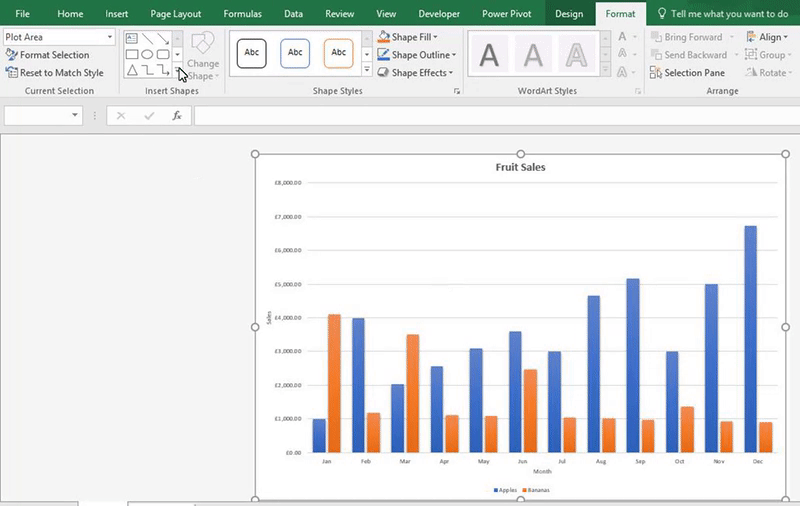
You can add textboxes to a chart. One use for textboxes on your chart is to add extra information
If you want to add a text box to your chart, go to Chart Tools > Format > Insert Shapes and select the textbox icon, draw your textbox onto your chart and then type in the information.
If you’re not happy with where your textbox is located, then move it around to your desired location.